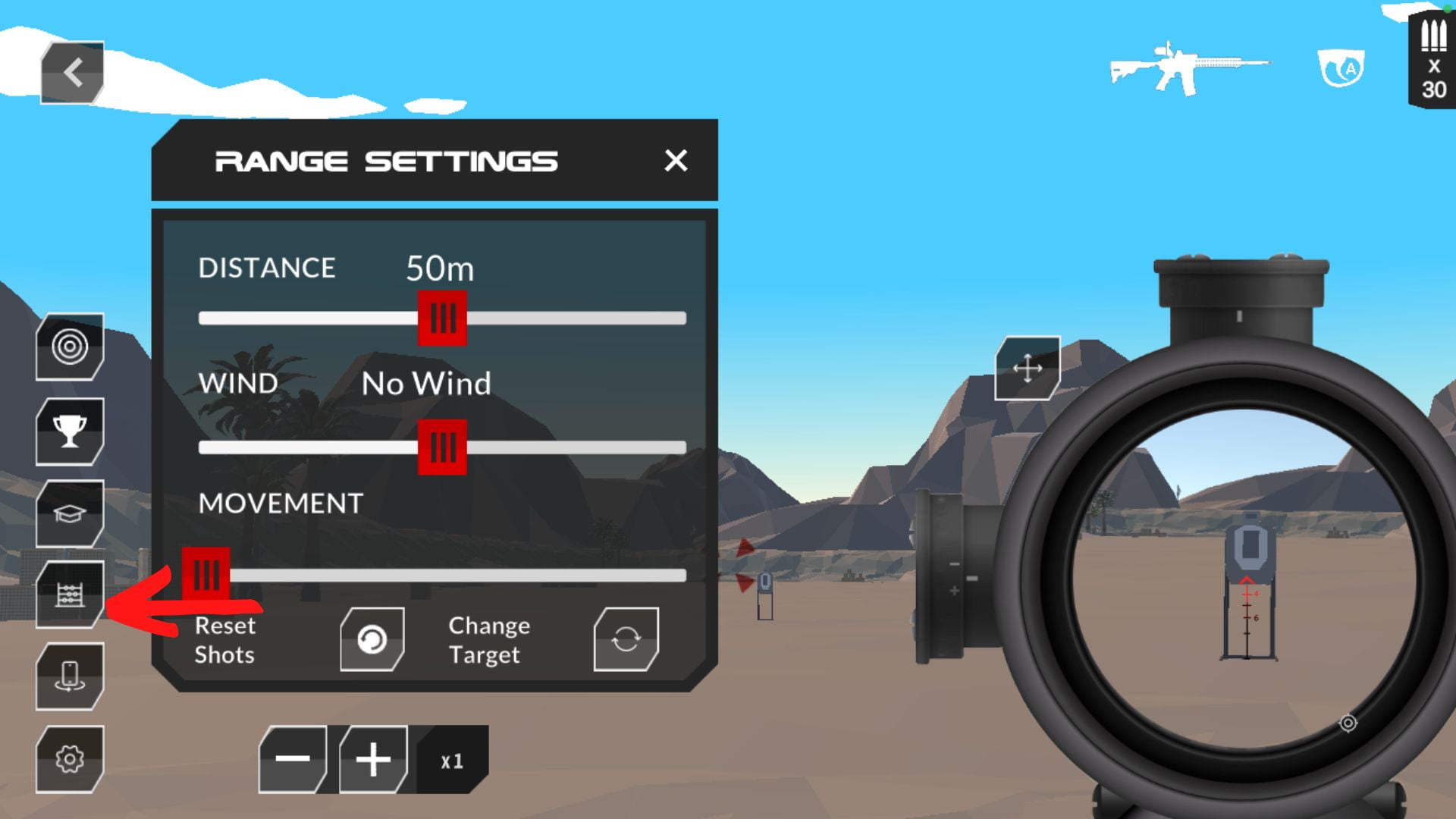To center the screen without your turning your body or firearm, select the Automatic Center (rotating phone) icon. This will automatical position your sight in the middle of the Range.
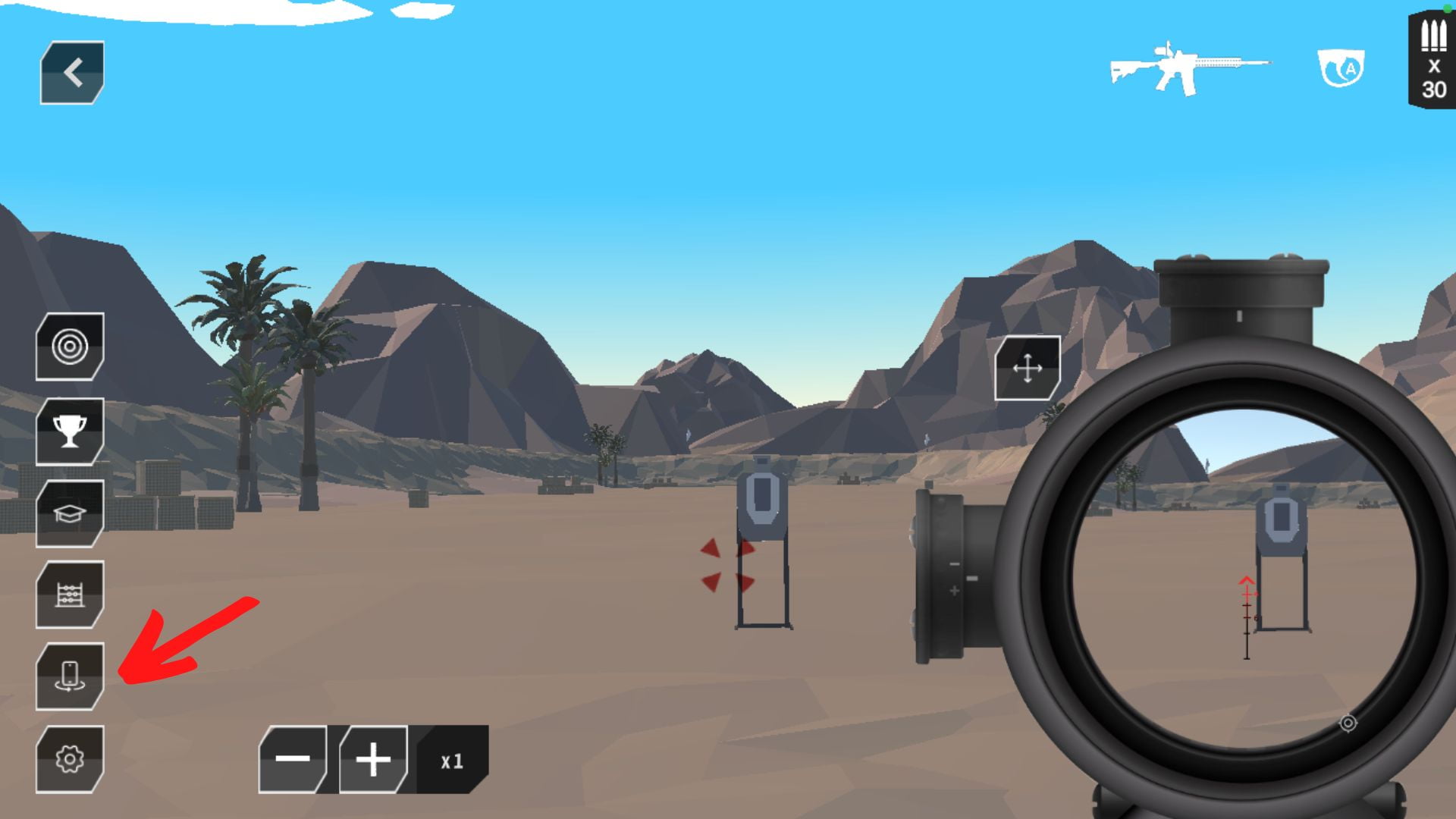
The amount of rounds remaining in your magazine is displayed on the top right corner of your screen.
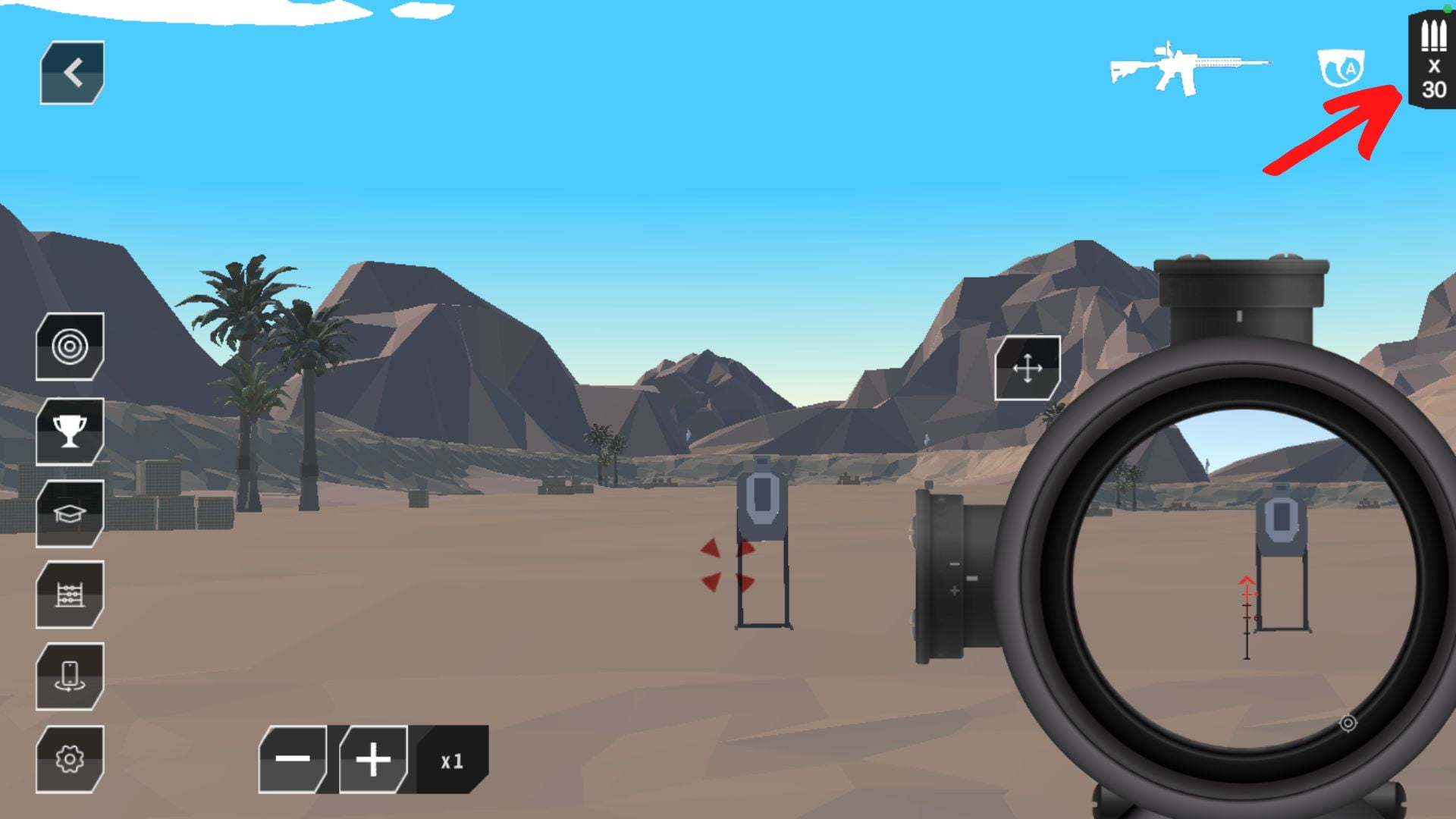
When you reload or change magazines, the number of rounds will return to the maximum amount. When the round count changes color from white to red, it indicates that you are low on ammunition. When you run out of ammunition, Virtual-Shot will not fire any more rounds. The preset number of rounds for a Pistol is 17, 30 for Semi Asuallt Rifle, and 10 for Bolt-action Rifles.
To reload or change magazines, simply rotate the firearm at least 30 degrees to your right or left as if you were actually changing a magazine.
The Trigger icon on the top right of the screen confirms the trigger mode you have selected. ‘A’ indicates automatic reset and ‘M’ indicates manual reset.
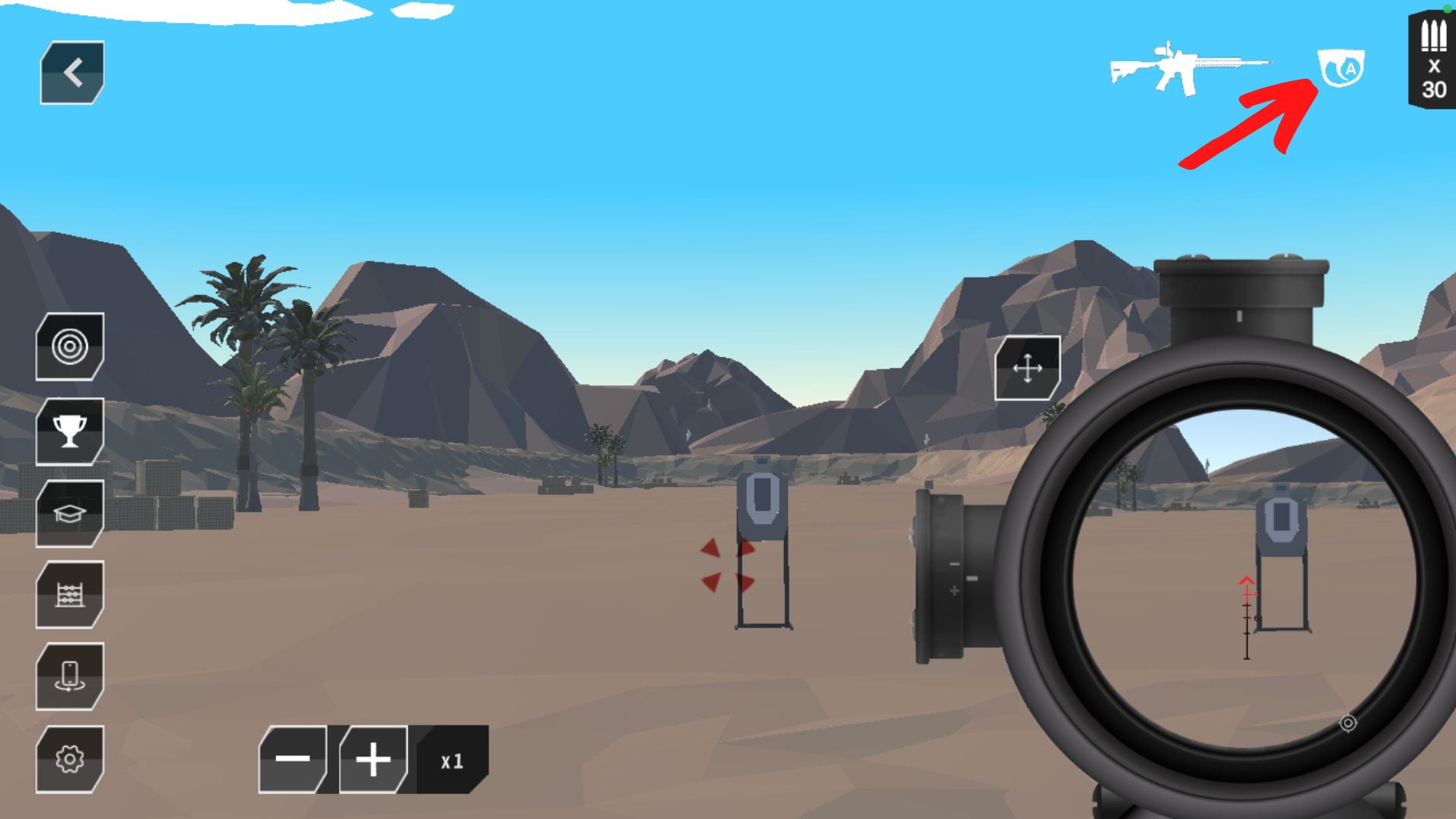
To change the trigger mode while you are on a range, select the settings icon on the bottom left of the screen.
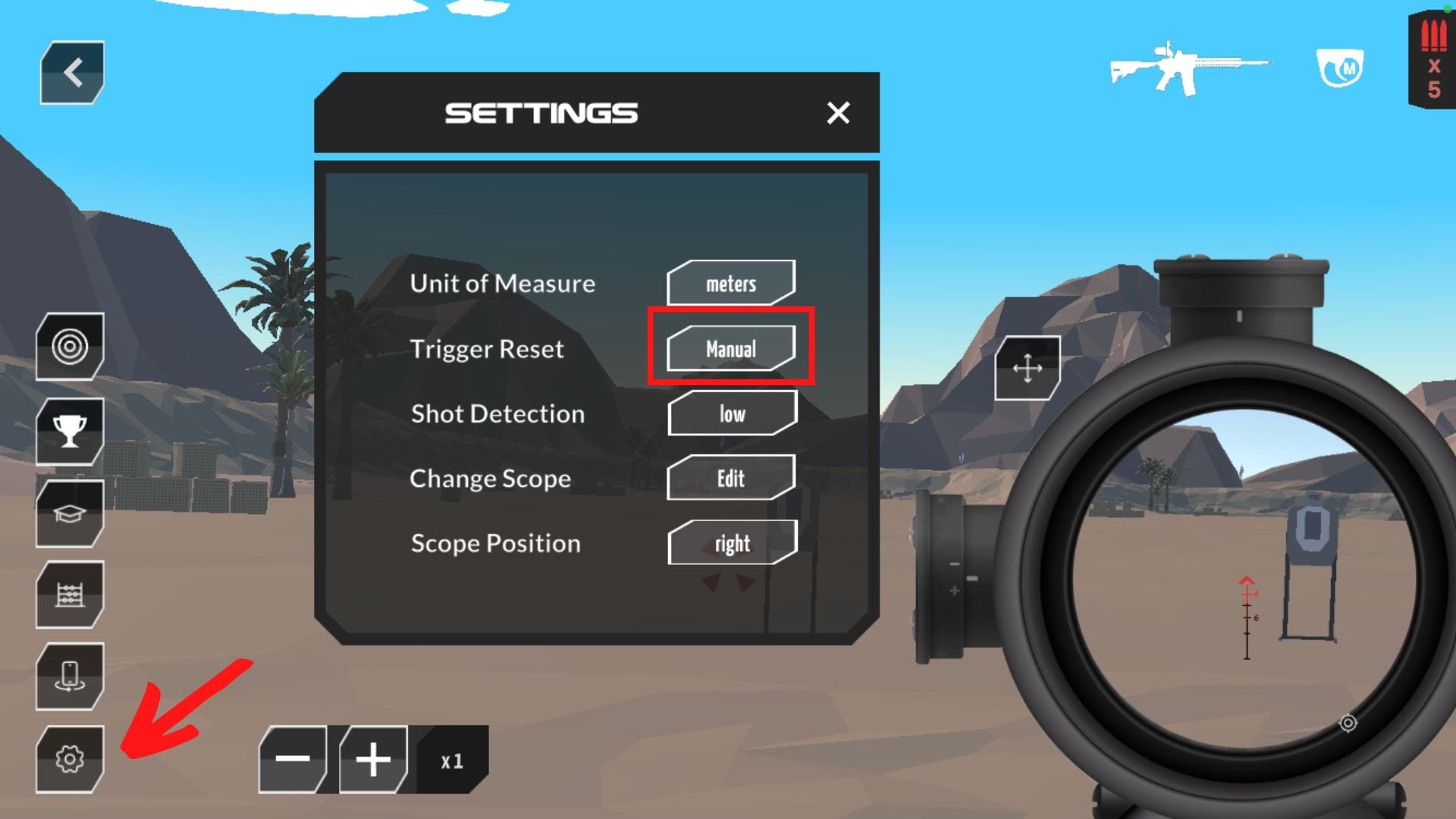
Within the application, you can select the trigger icon within the application until it is colored red. When the trigger icon is colored white, it indicated that the application is red to detect shots.
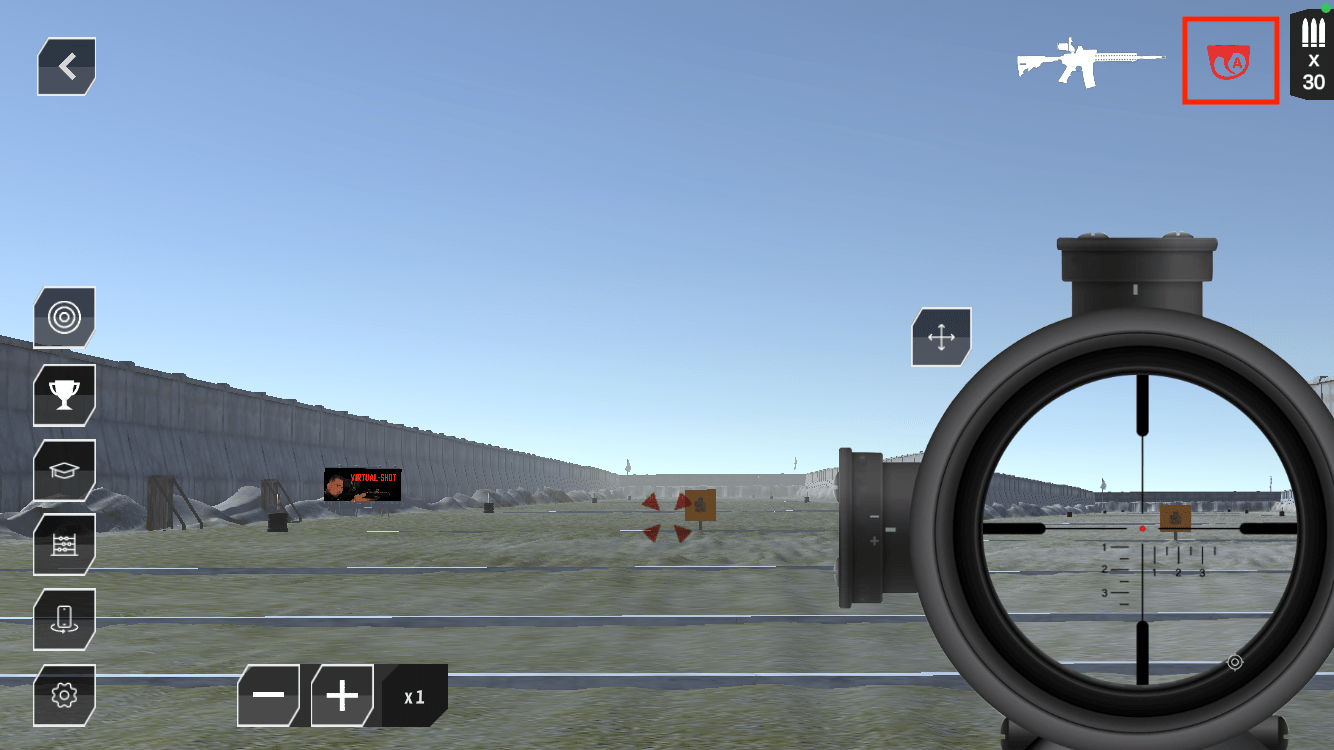
When you are in ‘Scope Mode’ you can adjust the optical magnification of the scope by selecting the (+) or (-) icons at the bottom of the screen. The magnification amount is displayed next to the (+) and (-) icons.
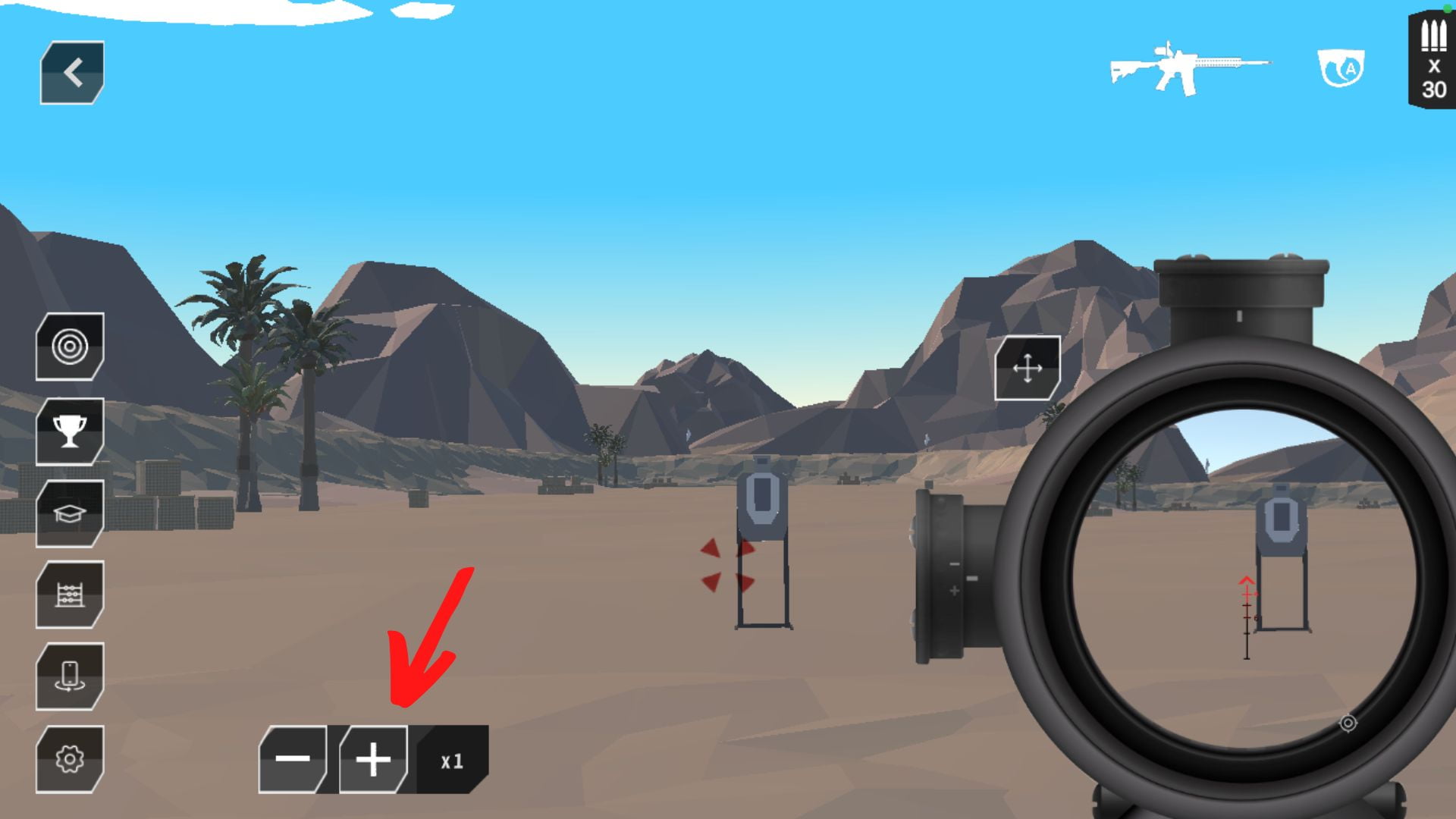
To adjust the position of the scope on the screen, select the icon next to the scope. This will allow you to move the scope position to best align with your phone mount.
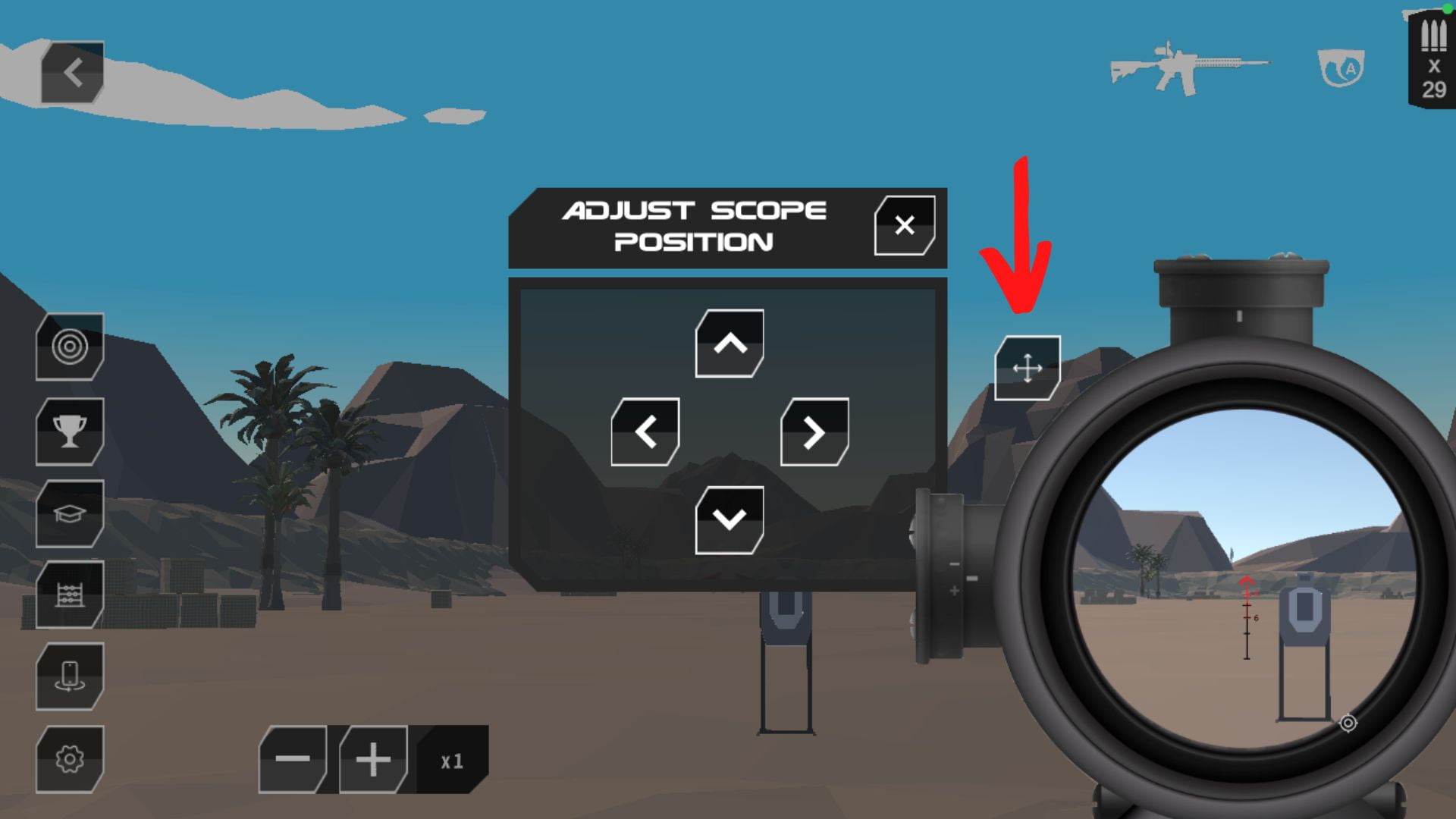
For large movements (switching between the center, left, or right sides), select the settings icon on the bottom left of your screen. Then select the ‘Scope Position’ icon to toggle between settings.
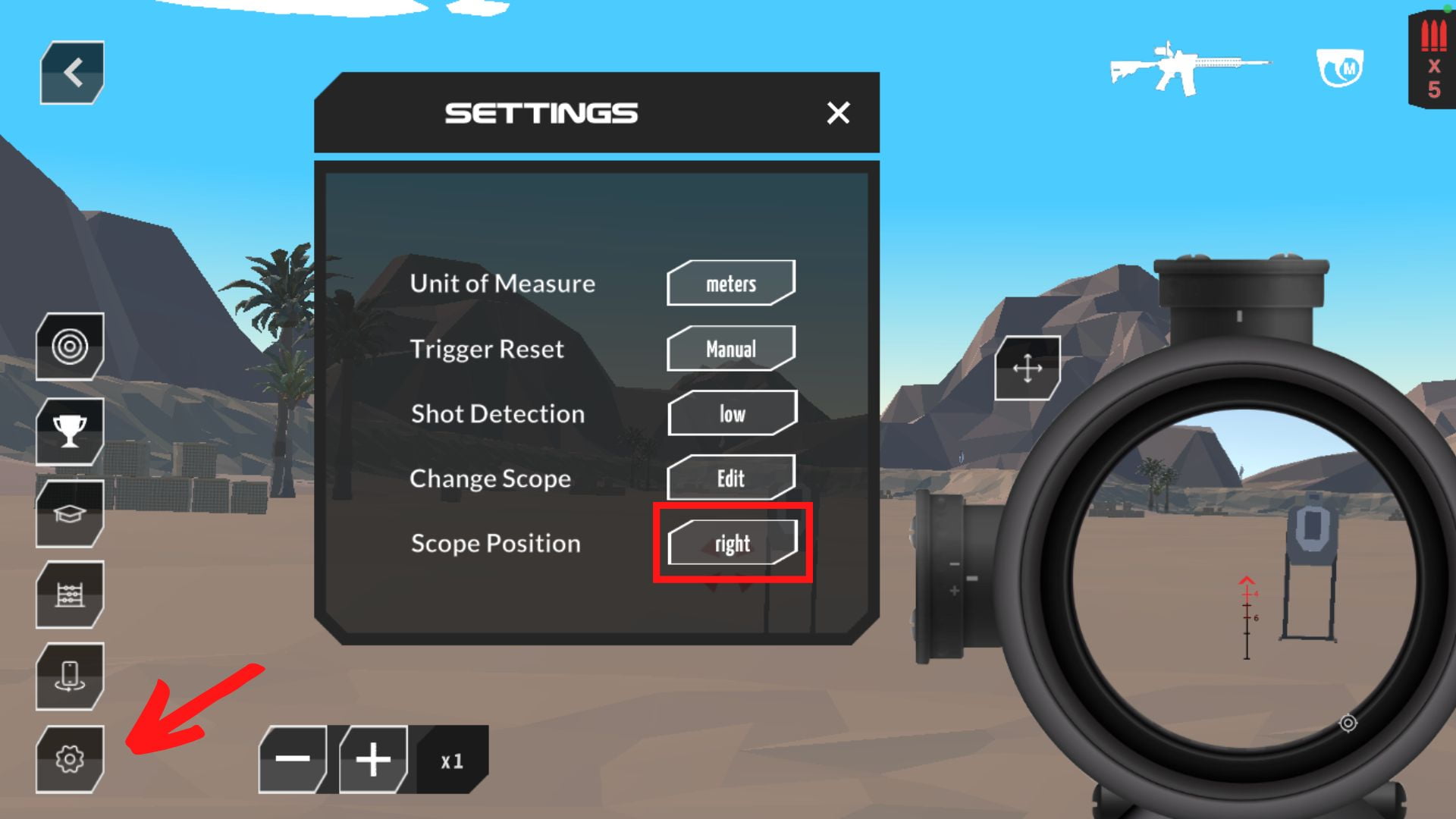
To change your reticle pattern while on the range, select the setting icon. Then select the Change Scope icon to see the available options.
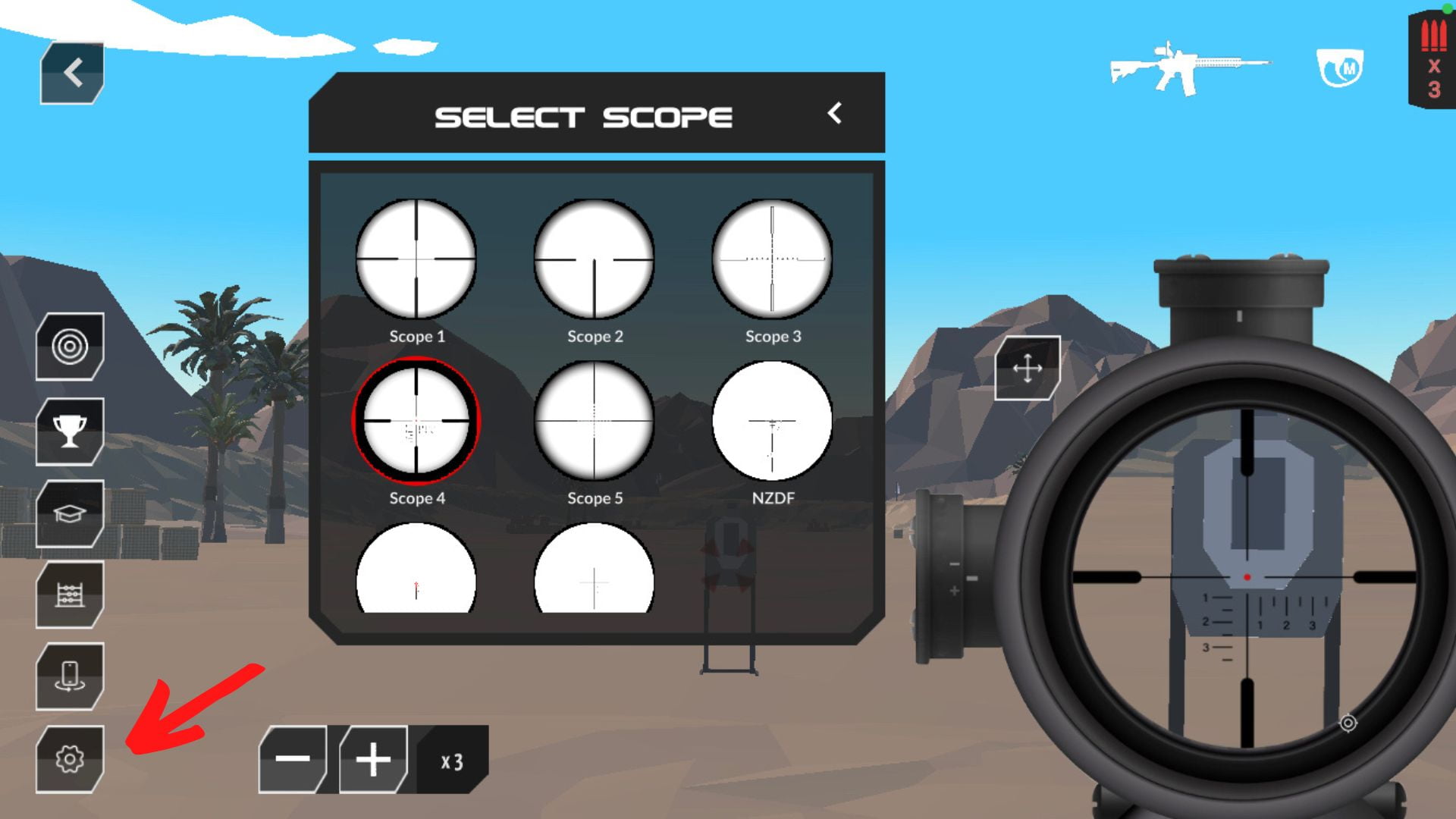
To adjust either your iron sights or holographic sights you must be first in ‘Red Dot’ Mode. This can be selected in the initial settings.
To adjust or change your aiming mark, selectin the adjuster icon at the bottom of the screen. To move the aiming mark on the screen click on the corresponding arrows. To adjust the size or intensity of the aiming mark, click on the (+) or (-) icons. Finally, to change the type of aiming mark click on the eye icon.
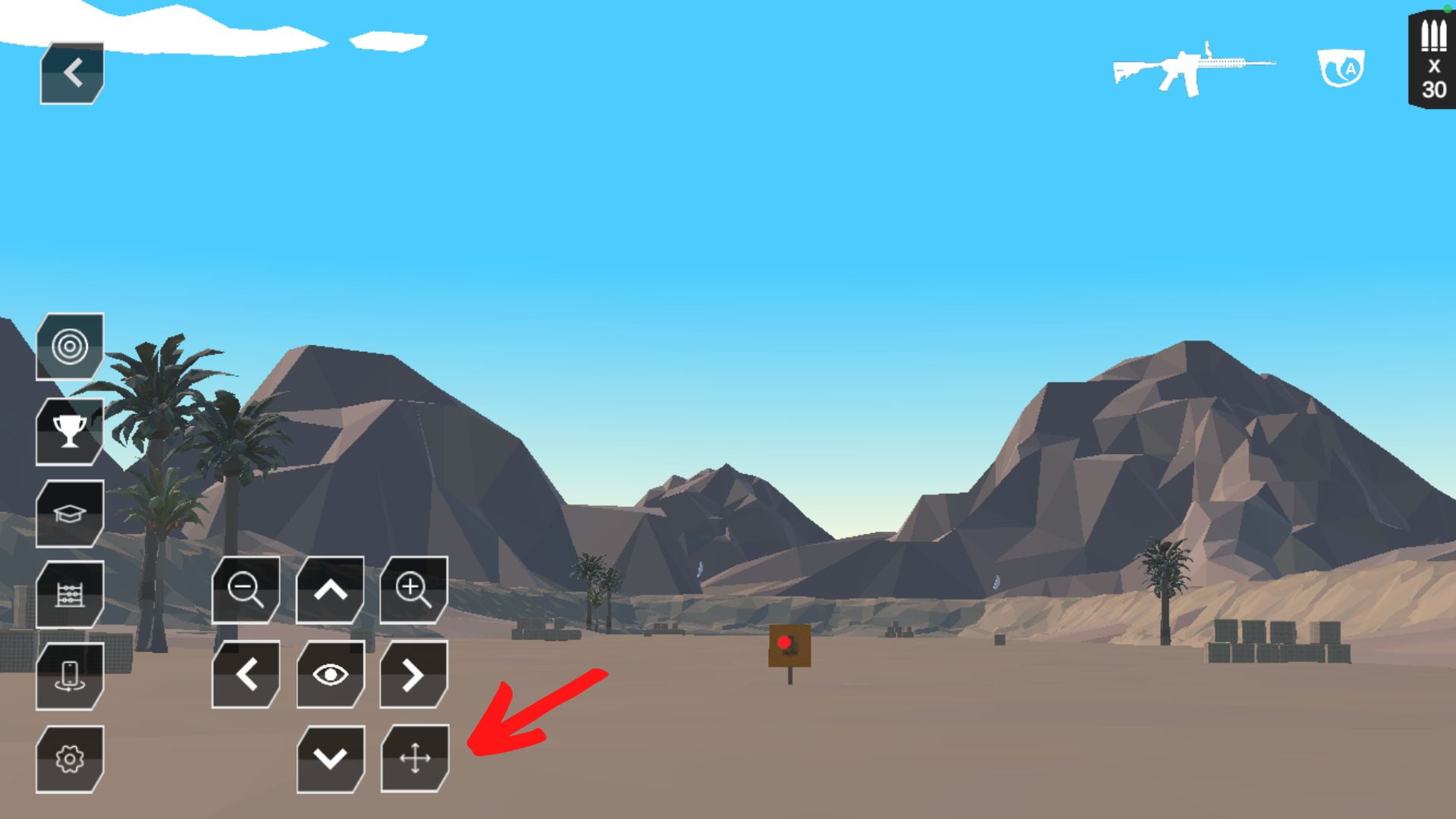
To review your shot analytics select the bull’s eye icon on the left of the screen. This feature will allow to review your shot placement, measure group size, observe verticle and horizontal movement before and after a shot, and reset/drop shots. When reviewing your shots, the red line denotes movement (aiming point) from 3 seconds before a shot, and blue denotes up to 3 seconds after a shot has been fired.
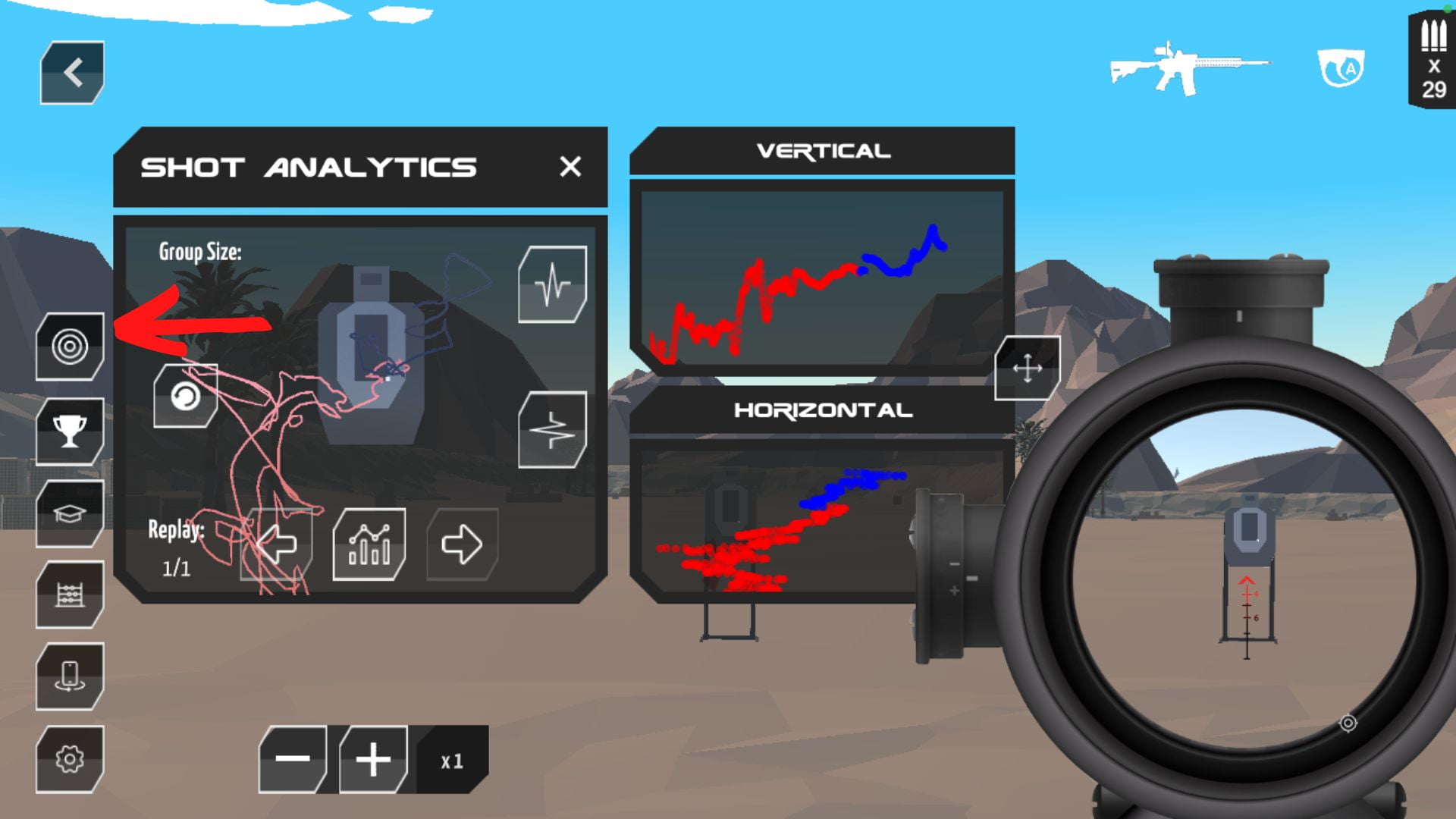
To adjust your range settings click on the Adjustment icon on the left of the screen. This will allow you the ability to change the target type, distance, wind direction, and strength, and change the speed of moving targets.